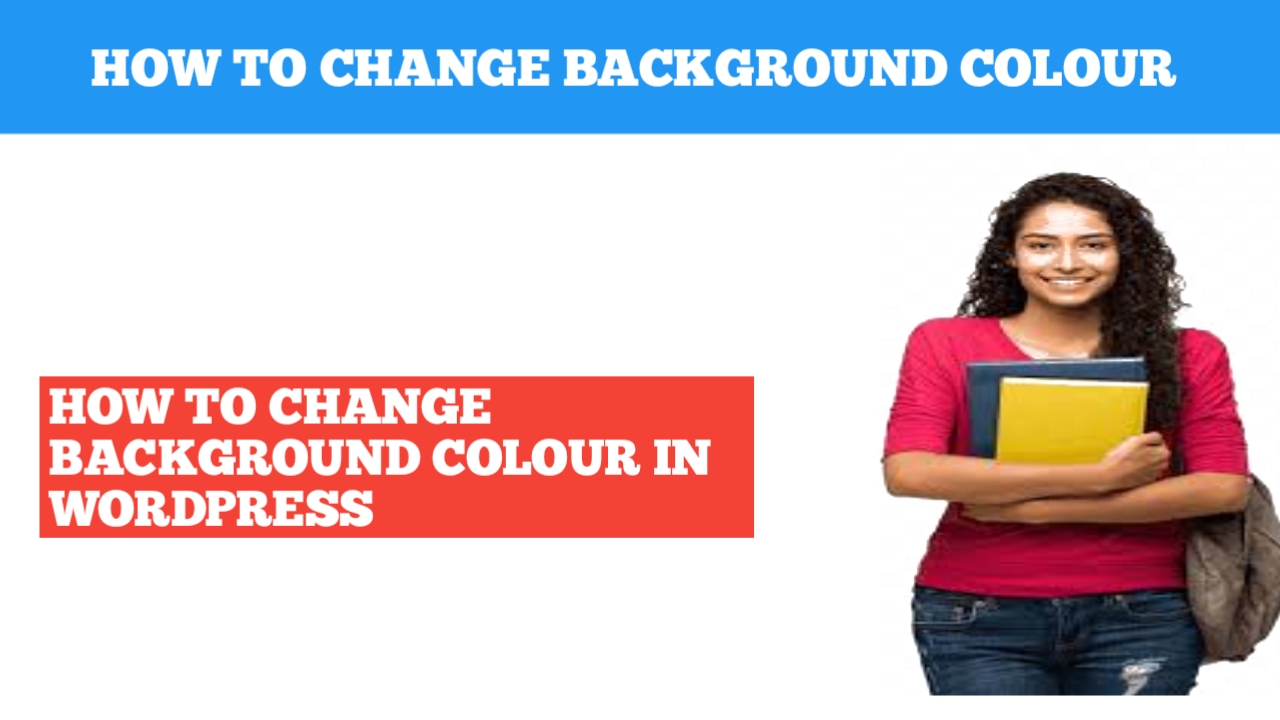In this blog I’m going to be over how to change footer background colour in wordpress step by step changing the footer background colour in wordpress is a quick and easy process by the end of this blog you will successfully have footer background colour changed in wordpress let’s get started to start I’m have on wordpress page I have I’ll scroll down to the footer area of the page you’ll see the footer showing to change the footer background colour here what to do right click in area and click inspect scroll down to where the footer is showing click the select a element icon here in the left it’ll turn blue when you click on it hover over the footer and click where the whole footer area is highlighted you’ll see the footer id here the class name text and copy here it something I want to note is that yours might say something a little different and different themes can use different footer class name I’ve provided the code in the description below just input the class name where it says your specified class next I’ll click the x button to exit out of this up at the top click the customize tab scroll down to the footer area of the site click additional csc enter a dot and then paste in the footer class we copied skip a space next enter a Curly bracket skip a line type in background hyper color enter a colon skip a line put in the color code you want to change footer code to put in a semicolon you’ll see the footer background colour has changed