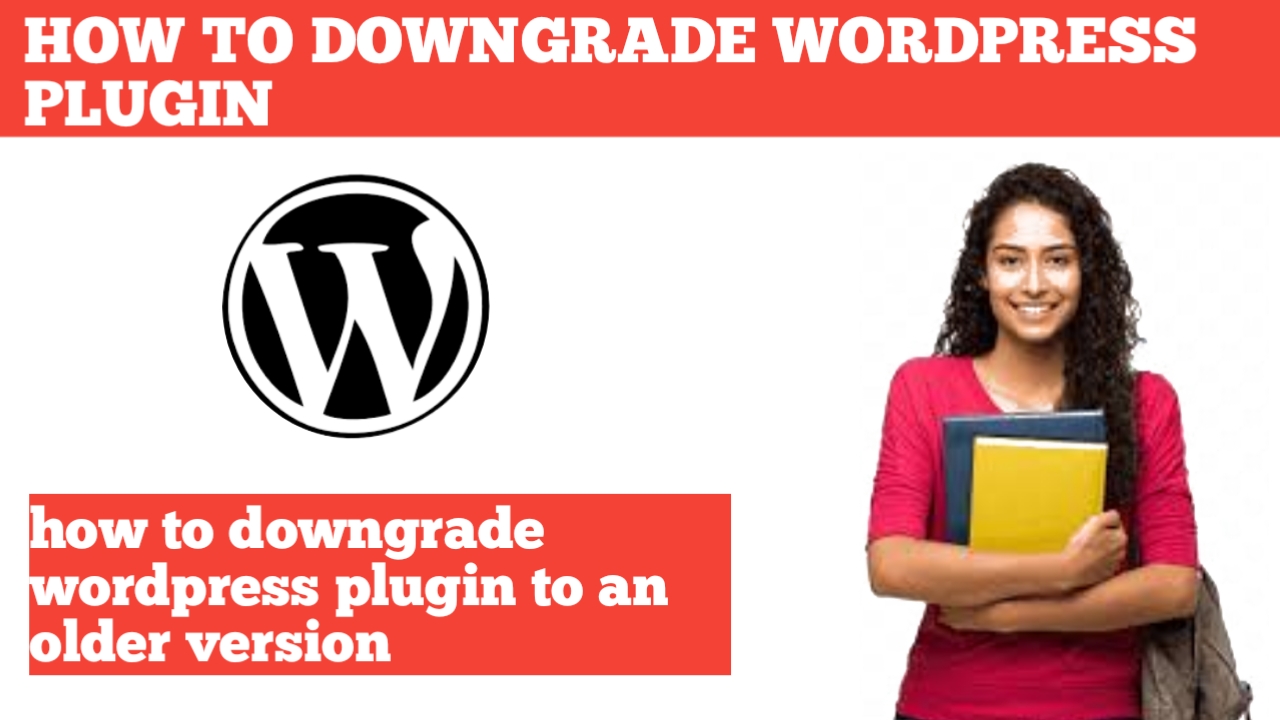In this blog I’m going to be over how to download wordpress plugin to an older version step by step downloading a wordpress plugin to an older version is a quick and easy process by the end of this blog you will successfully have wordpress plugin downgrade let’s get started to start I’m here in the wordpress dashboard Hover over the plugins tab in the left side menu click add new plugin in the search field type in wp rollback you’ll see the wp rollback wordpress plugin showing here click the install now button once it is done insallting click the activate button once it is done activating the you’ll be on the plugin page the plugins page is also found under plugins and installed plugins in the left side menu to downgrade a wordpress plugin to an older version find the plugin you’ll see the rollback link underneath the wordpress plugin click this for example let’s say I want to downgrade the wordpress plugin litespeed cache I’ll click rollback I can then scroll through all the version of the wordpress plugin to revert back to let’s say I want to go to version 6.3 I’ll selected it next click the rollback button a popup will show saying are you sure you want to proceed ? click the rollback button it begin downloading and installing that version of the wordpress plugin when it’s done you’ll see the activate plugin link click this to activate it once it is done you can go to the wordpress plugin you downgraded and you’ll see it’s now at the version you selected mine is now 6.3 you’ll see the update plugin notification showing here that is how to downgrade wordpress plugin to an older version